Add credits to your Inventoryy account to create shipping labels for your orders.
Start URL: inventoryy.com/my-account/billing
From the dashboard, select “My Account” in the top right corner. Next, select “Billing” on the sidebar on the left side of the page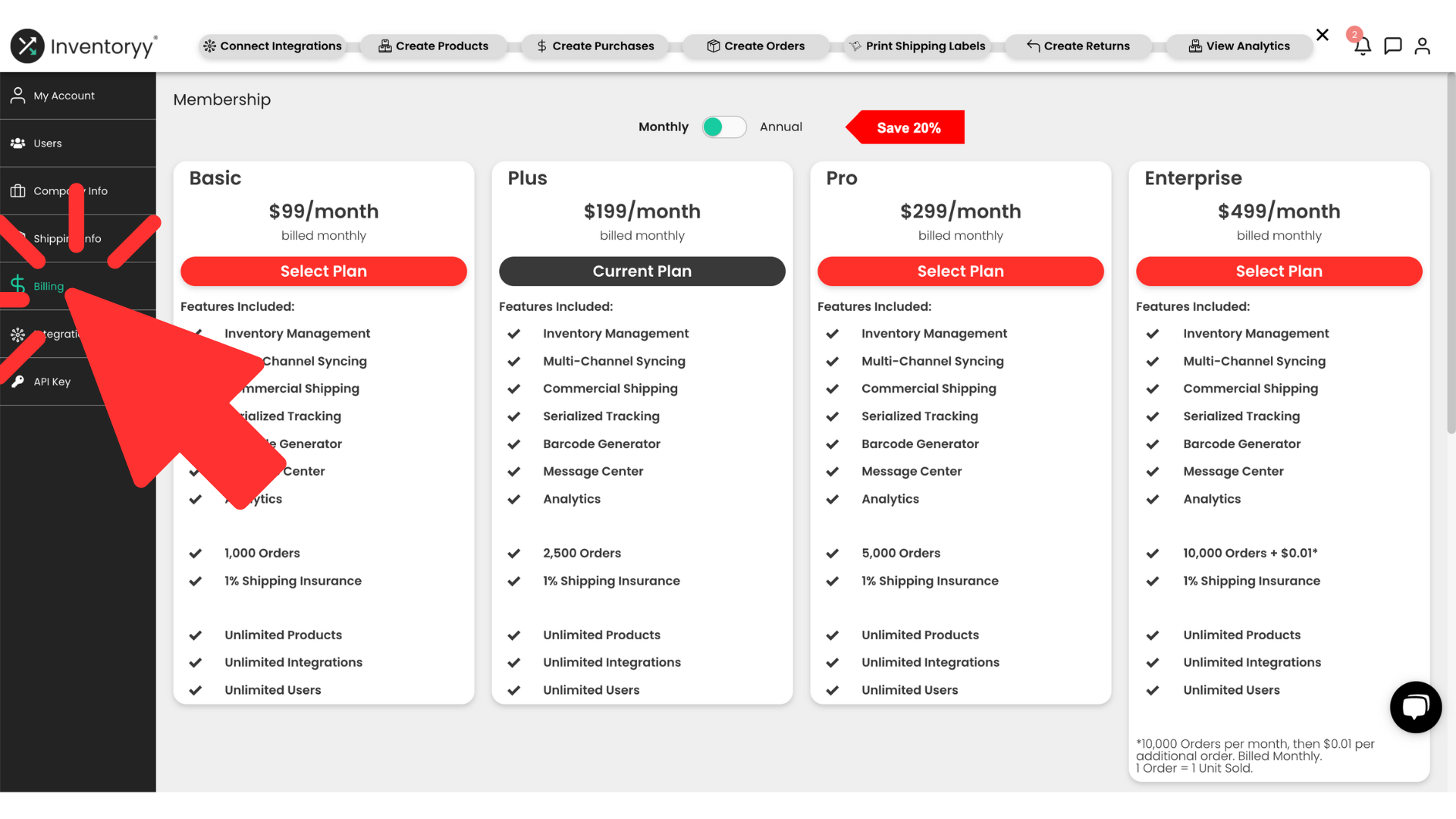
Payment Methods
Add, remove, or update credit cards at any time on your Inventoryy account.
Select “Add Payment Method” to add a credit card on Inventoryy.
Use your credit card for the following:
- Subscription payments
- Buy and print shipping labels
- Add insurance to shipments
Bank Account Information
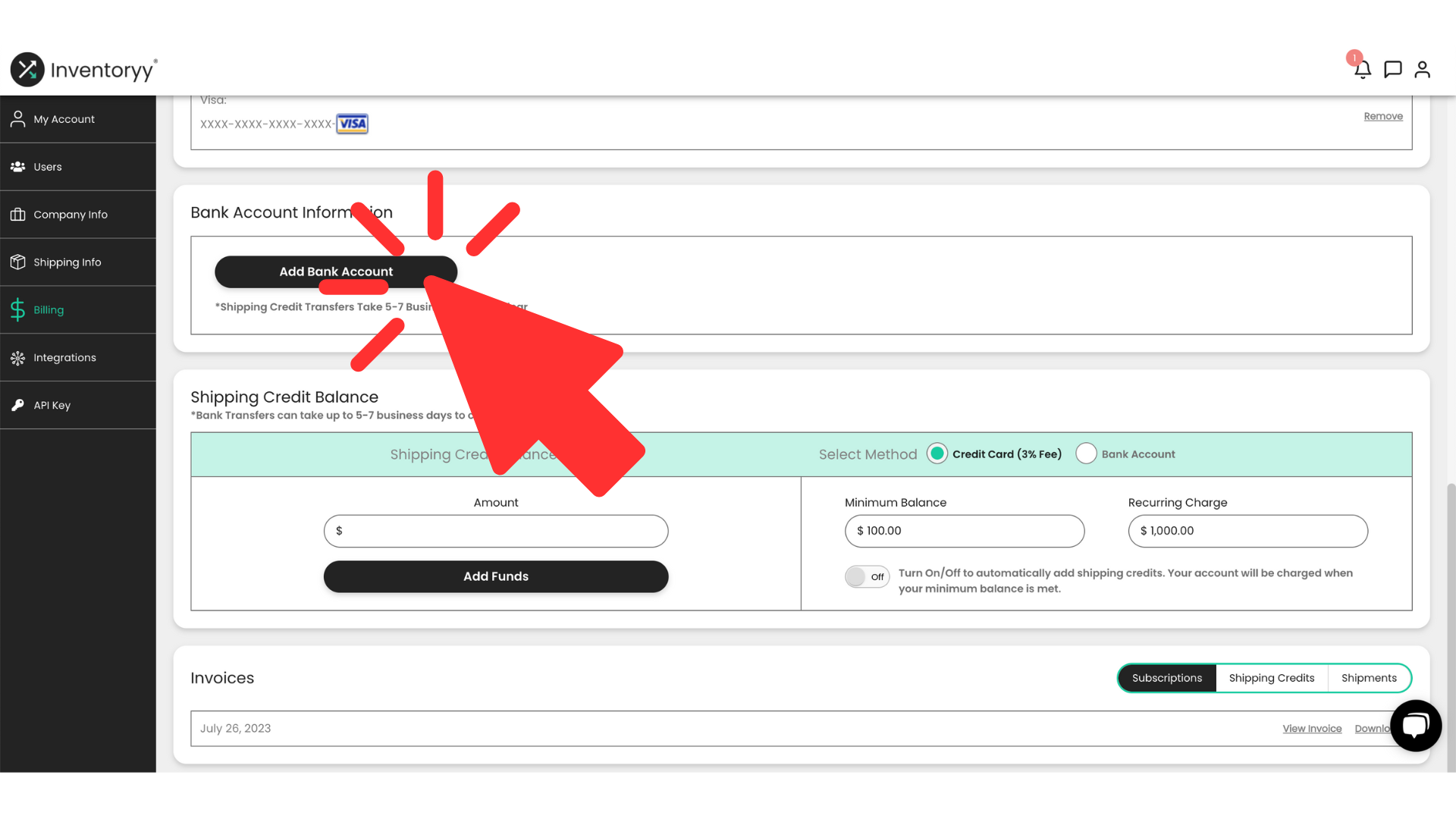 Save an additional 3.5% on all shipping labels and insurance by securely connecting your bank account to Inventoryy with Plaid.
Save an additional 3.5% on all shipping labels and insurance by securely connecting your bank account to Inventoryy with Plaid.
Select “Add Bank Account” and follow the prompts to connect your account.
*Shipping credit transfers take 5-7 business days to clear for bank accounts.
Shipping Credit Balance
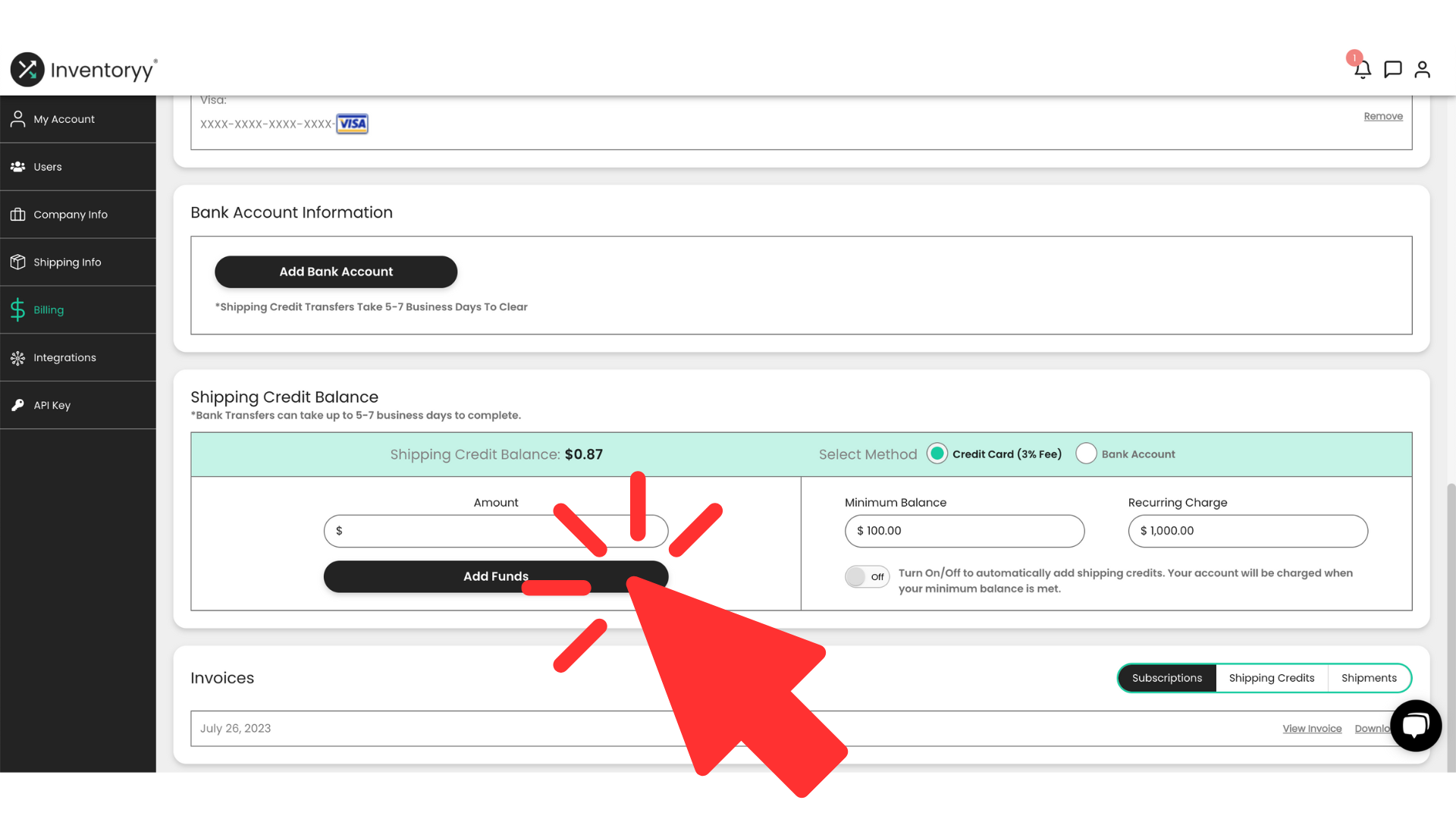
Make sure you always have shipping funds available to purchase discounted shipping labels and insurance directly through Inventoryy.
Add Funds To Account
Add funds to your shipping balance via bank transfer or credit card by entering the amount and clicking “Add Funds”.
Set Up Automatic Funding
-png-1.png)
Set up automatic funding for your Inventoryy shipping account by the following:
- Select Payment Method - Choose your credit card or bank account
- Add Minimum Balance - Set the minimum balance your account must reach before charging a new payment.
- Set Recurring Charge - Set the amount you want to be charged when your account reaches the minimum balance.
- Turn On/Off - Set to automatically add shipping funds. Your account will be charged when the minimum balance is met.
*Shipping credit transfers take 5-7 business days to clear for bank accounts.
Shipping Credits
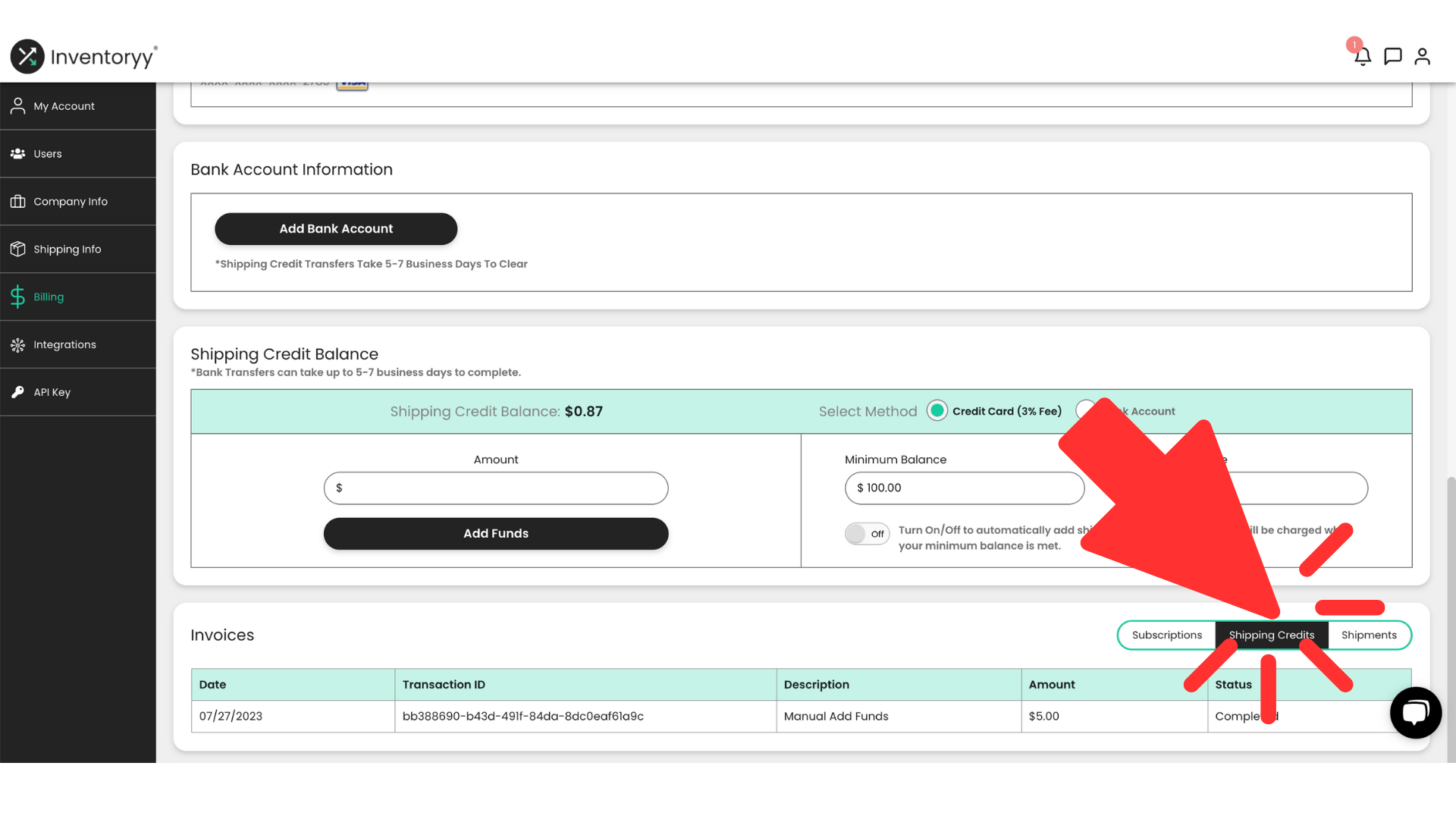 Access and view all financials for your shipping credits.
Access and view all financials for your shipping credits.
View the following data:
- Date
- Transaction ID
- Description
- Amount
- Status
