Create an API key to connect custom software to import your inventory, purchases, and vendor data.
Start URL: https://www.inventoryy.com/my-account/api-key
Create unique API keys for “Test” and “Production” environments.
Manage, disable, and remove API keys for all environments.
From the dashboard, navigate to the top right-hand corner and select “My Account” from the user icon dropdown menu.
From “My Account”, navigate to the right side of the page and click “API Key”
Select "Create API Key" and add a name.
Choose which environment your API Key will apply to.
Environments:
Production: A live setting where the finalized application operates and users interact with it.
Test: A controlled setting to test and debug new code, ensuring any modifications don't affect the live application.

Click "Create API Key" to finalize your settings.

Manage Your API Keys
Review the following information about your API Keys:
- Name
- Environment
- API Key
- Status
- Action
Select the "copy" feature under the API Key column to copy your API Key.

Select "Action" to enable/disable or delete your API Key.
When an API Key is enabled, it is active and allows the holder of the key to interact with the API it is associated with. This includes fetching data, making updates, deleting information, etc.
Disabling an API Key means deactivating it, which blocks any attempts to interact with the API using that key. The request will be denied because the key is not recognized as valid or authorized.
When you delete an API key, Inventoryy permanently removes that key and it can no longer be used for authentication. Any applications, services, or systems that were using that key to interact with the API will no longer be able to do so.

API Documentation
View API Docs: https://www.inventoryy.com/api-docs
Select "API Docs" to view all documentation related to the Inventoryy API.
Introduction: Use Inventoryy API to access endpoints. Language binding in cURL.
You can view code examples in the dark area to the right of each page.
Authentication - Create an API key to allow access to the Inventoryy API.
Add our authentication code to verify your API key.
Make sure to replace “your_api_key” with your API token.
Create Warehouse - Create a new warehouse location for your Inventoryy account. Create new warehouse locations to separate your warehouses, retail stores, or any custom inventory segmentation you choose.
Create new warehouse locations to separate your warehouses, retail stores, or any custom inventory segmentation you choose.
Add query parameters to identify each warehouse.
Query Parameters:
- Name
- Phone
- Address
- City
- State
- Zip Code
- Country
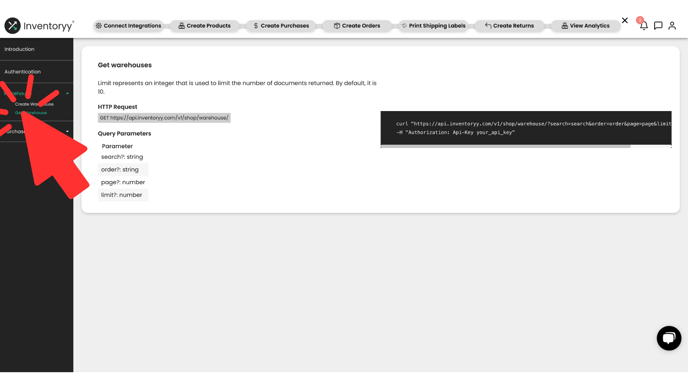
Fetch your warehouse locations to pull the following data:
- Name
- Phone
- Units In Stock
- Paid Value
- Sale Value
- Average Age
Query Parameters:
- Search
- Order
- Page
- Limit
Create Purchase - Create a vendor purchase order and add inventory to your stock count.
Add query parameters to create a purchase order.
Query Parameters:
- Date
- Vendor
- Email Address
- Phone
- Address
- City
- State
- Zip Code
- Country
- Order ID
- Notes
- Status
Lines:
- Brand
- Model
- Condition
- SKU
- Notes
- Unique Identifiers
- Quantity
- Cost
- Currency
- Warehouse Name
- Location
Couriers:
- Courier
- Method
- Cost
- Tracking
Update Purchase - Update a vendor purchase order and adjust inventory in your stock count.
Fetch your purchase orders by vendor and warehouse location.
Add query parameters to update purchase order data.
Query Parameters:
- Date
- Vendor
- Email Address
- Phone
- Address
- City
- State
- Zip Code
- Country
- Order ID
- Notes
- Status
Remove Purchase - Delete a vendor purchase order and adjust inventory in your stock count.
Delete any purchase order by vendor and warehouse location.
Create a “Delete” HTTP Request to remove a purchase order.

List Purchase - Pull all purchase orders and information from your Inventoryy account. Fetch your purchase orders by vendor.
Fetch your purchase orders by vendor.
Add query parameters to create a purchase order list.
Query Parameters:
- Name
- Phone
- Units In Stock
- Paid Value
- Sale Value
- Average Age
